Step-by-step guide on how to send a resume to an employer via email.
At first glance, what could be simpler: you press a couple of buttons, and the resume has already been sent to the employer by email. But here’s where it gets tricky. Because of the seeming simplicity and insignificance of this stage of the job search, many job seekers make the most costly mistake.
But if you are reading this article, it means that you have every chance not to repeat the mistakes of others and to do everything right.
Read post “How to Prepare for a Job Interview in 8 Steps.”
How to Send a Resume to an Employer via Email: 7 Steps
- Read instructions.
- Prepare the file.
- In the subject line write a short, informative phrase.
- Write your message.
- Your email address should be presentable and official.
- End the email with a signature with personal information.
- Send a test email.
Step 1. Read Instructions
The first thing you need to do before submitting your resume is to read the instructions.
Often, in the job advertisement, the employer specifies some recommendations and requirements for sending a resume, for example: “Please indicate the name of the vacancy in the subject line of the email.”
Also, the employer may ask you to send a resume only to a specific email address. May indicate the resume format (for example, only pdf format) or ask you to answer additional questions in the email (for example, have you worked in this field before).
Be sure to follow all employer instructions for sending a resume.
Step 2. Prepare the File
Save your CV in Word format (.doc, .docx) and in PDF format (.pdf). You can do this by selecting the “Save as” line on the toolbar.
Pay attention to the document title. Avoid titles such as “Resume” or “CV”. The name of the document should be clear, descriptive, and concise, for example:
JohnSmith/Manager/Resume.pdf
Samantha-Lewis-CV.doc
The file size should not exceed 10 MB.
If the file size is too large or the format is incorrect, it can distort the way your email appears in the inbox.
Once you have prepared the file, you can attach it to an email.
How to Send a Resume via Email. Step 3. The Subject of the Email
In the subject line of the email, write a short, informative phrase:
- John Smith: Resume for an accountant position
- CV for the post of sales manager
- Resume – Samantha Lewis – Assistant
Remember to take into account the employer’s requirements for the subject line of the email, if any.
According to the latest study, if an email has a subject line, it increases the chances of being opened and read by over 50%.
Step 4. Write Your Message
If the vacancy announcement contains the name and surname of the employer, then in the message be sure to address the employer by name (Dear Mike Watson).
You can write a short version of your cover letter in the body of the email if you have one.
For example, tell the employer why you are interested in this position, why you would like to work in this company, and what skills and experience you have.
Do not forget to write that you are attaching your resume to the letter.
Complete the letter with personal information: first and last name, phone number, and link to your website (if any) or LinkedIn profile.
What to Write in Email to the Employer (HR manager)
Examples of the message to the employer or hiring manager.
Sample email #1:

Sample email to the employer #2:
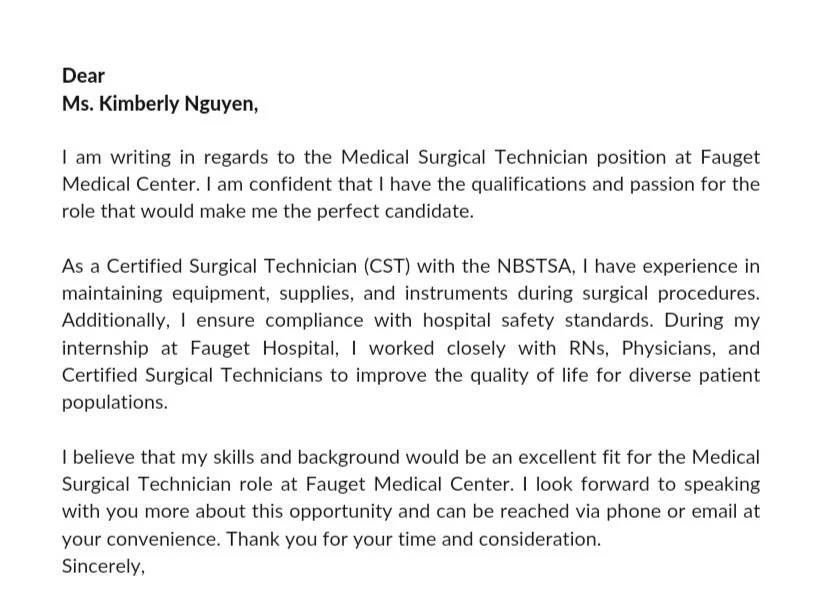
Step 5. Send resume to an employer only from a professional email address
Your email address should be presentable and clear, as it is the first thing an employer sees when looking at incoming messages.
So avoid inappropriate addresses such as bad_girl_julia@gmail or lovefishing_james@gmail, as well as addresses containing the numbers scott123@gmail.
It is better when the email address consists of the first and last names:
patrick.stanley@gmail
If such an address is busy, use the initials: pstanley@gmail or p.stanley@gmail.
You know what I mean.
Step 6. End the email with a signature with personal information
At the end of your letter, write:
- Your first and last name.
- E-mail address;
- Phone number.
You can add a link to a personal website if you have one, or a Linkedin profile.
How to Send a Resume to an Employer via Email. Step 7. Send a test email
Send a test email with a resume, cover letter (if any), and a message to your email address.
Check the files and email text for spelling and grammar mistakes.
Download your resume and cover letter files and see if they open.
In general, evaluate how your email message looks like.
Here is a sample email to send resume to HR manager (an employer):
After completing the above instructions, feel free to send a verified version of the letter with your resume to the employer’s email address.
Conclusion
In addition to your resume, you can also attach a cover letter to your email.
Read also post “How to Pass A Job Interview Successfully: 17 Tips.”
And finally, interesting resume statistics.
The most efficient resume approaches include:
- starting sentences with action verbs (140%),
- sending resumes between 6 a.m. and 10 a.m. (89%),
- sending resumes within one to four days of the job posting (65%),
- including a key skills section (59%),
- avoiding using personal pronouns (55%),
- including strong and leadership-oriented words (51%),
- avoiding “team player” phrases (51%),
- demonstrating results with numbers (40%),
- and using keywords and industry jargon (29%).
Image: freepik.com
Good luck!
P. S.: Did you like this post? Share it with your friends, thank you!

